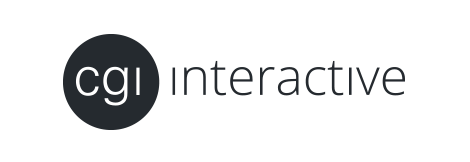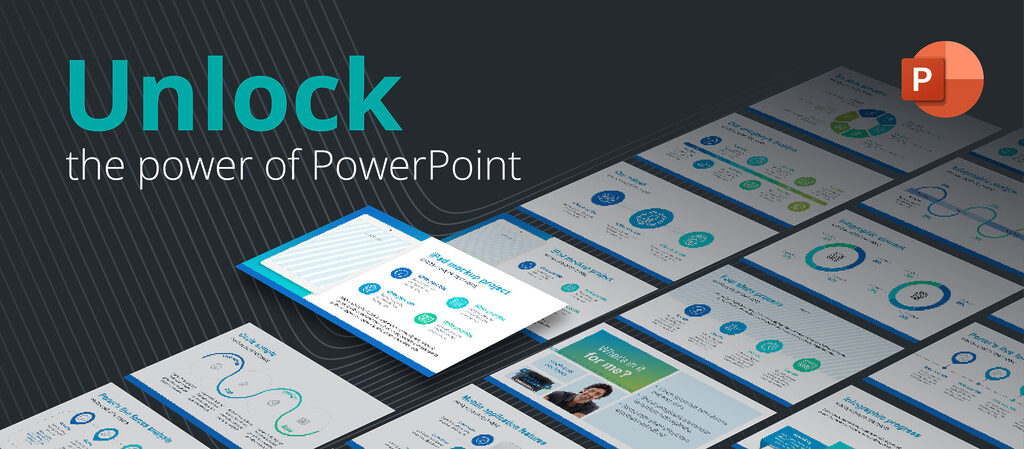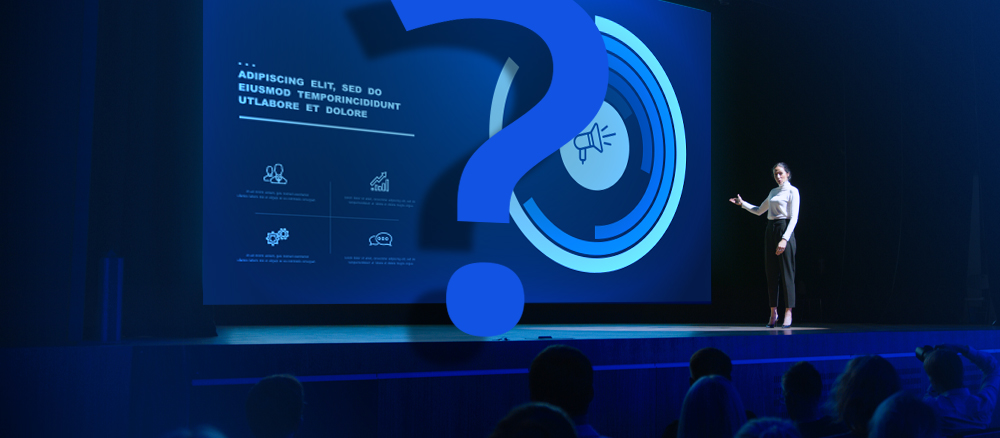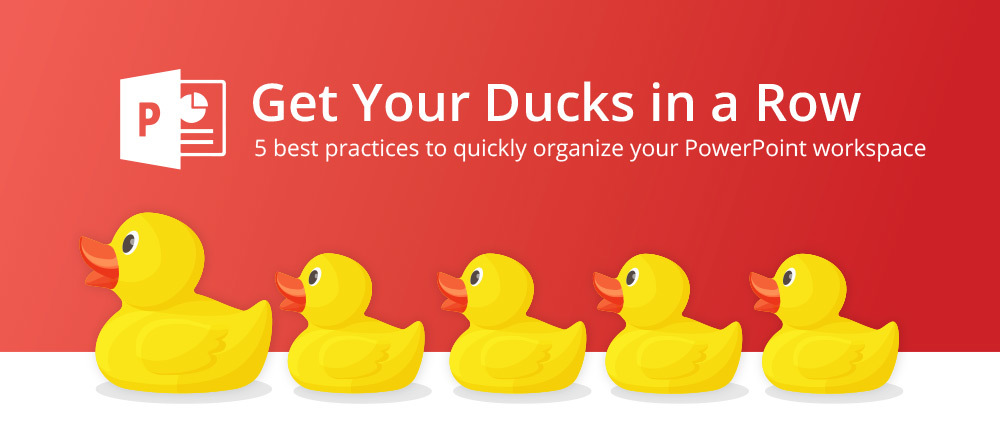
The most widely adopted presentation software for business is PowerPoint, which means employees around the world will likely use it at one point or another. And despite their best efforts, self-taught processes can create inefficiencies that cost them more time than they think. To break out of this time trap, I pulled together five best practices to help you quickly organize your PowerPoint workspace.
Organize the Ribbon and toolbars to reflect your workflow. Tabs and Groups can be customized to display the commands you use most and hide the ones you don’t. Keep frequently used, or difficult to find, commands at your fingertips by adding them to the Quick Access toolbar.
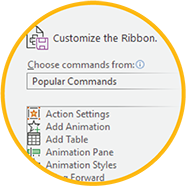
Setup custom Drawing Guides to help visually organize your layouts and promote consistency across the deck. Right click on a guide to color code and help differentiate between global margins, Layout specific, or other categories. Take advantage of Smart Guides to let you know when objects are aligned, sized or distributed evenly.

Organize and manage objects on complex slides via the Selection pane. Here you can select, hide, or reorder multiple objects that may be otherwise challenging to access. This also gives you the ability to rename objects, making them easier to track and edit, especially when applying animation.

When constructing your deck, use Sections to help outline your content and keep slides organized when working in edit mode. You can rename, collapse, or expand Sections as needed. You’ll also have the ability to move Sections up or down in the deck as a group.
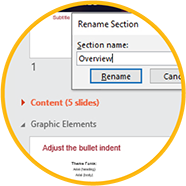
Collaborate with colleagues in real-time using Office 365 or SharePoint. Share and Invite multiple users to view, edit, or comment on the same presentation at the same time. When you open a shared file, you’ll be notified of any changes, and all revisions will be highlighted. You’ll also be able to see who’s working in your shared presentation via the Share pane.

Getting organized in PowerPoint will lead to a more productive workflow. For more tips on boosting productivity check out Best Shortcuts, a list of our designers’ favorite PowerPoint keyboard shortcuts.